User Configuration
Define repair vendor name, location, & equipment types to be repaired for each repair shop, along with user name(s) and password(s) for each shop in TANGO™ Database Administration.
At the bottom of the main ‘User Configuration’ page select ‘Vendor/Shop User’ for shop users, then select the appropriate vendor/shop name from the drop-down list. Also, select “allow to scrap.”
For shop users it is recommended to select the ‘Permit Installation Closure in Repair Tracker’ role so they will be able to open Tango repair jobs for equipment that is still ‘installed’ in a Tango functional location.
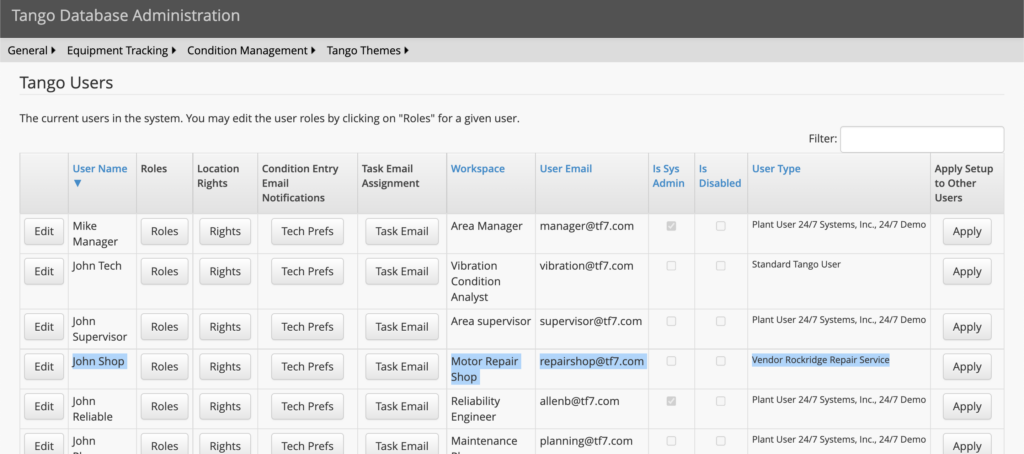
Provide each repair shop in tracking program with stainless steel QR Tags to be attached to each tracked component at the shop.
If the equipment has a previously installed Equipment ID tag, use the installed tag as the plant tag number. If the equipment does not have an installed Id tag, use the supplied WR Tag as the plant tag. The Tango QR tag will be installed on the motor after repair and maintenance.
Equipment Being Repaired
When the shop user logs in to Tango Repair™, the Repair Tracker ‘Start Page’ will open. Near the top of the Start Page is the list of any open repair jobs, and at the bottom is a list of any recently closed repair jobs.
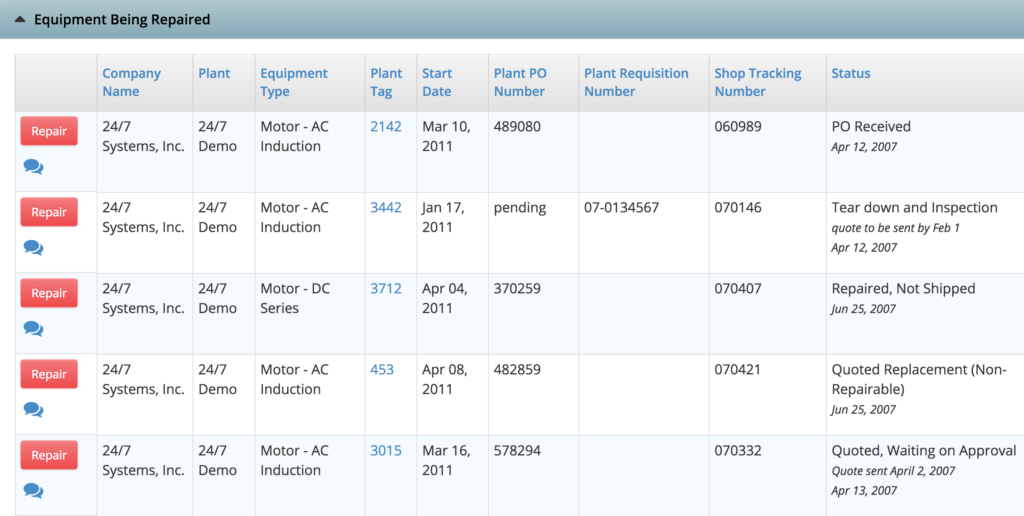
If the equipment being repaired is in the Start Page list of open jobs, then the shop user can click on the appropriate item to ‘Add Repair Findings’, ‘Update Repair Status’, or ‘Update/View Equipment Definitions.’
Search/Add Equipment
If the equipment being repaired is not in the list of open jobs, then the shop user will first need to click ‘Find Existing’ at the left side of the Start Page to see if the equipment exists in the database but has not been ‘Sent for Repair.”
When the equipment is found in the database, the shop user can ‘Send For Repair’ to his shop by clicking the lightning bolt icon at the left side of the search results.
On the ‘Send for Repair’ screen the ‘Shop’ name and ‘Sent On Date’ must be entered at minimum before the repair job can be saved.
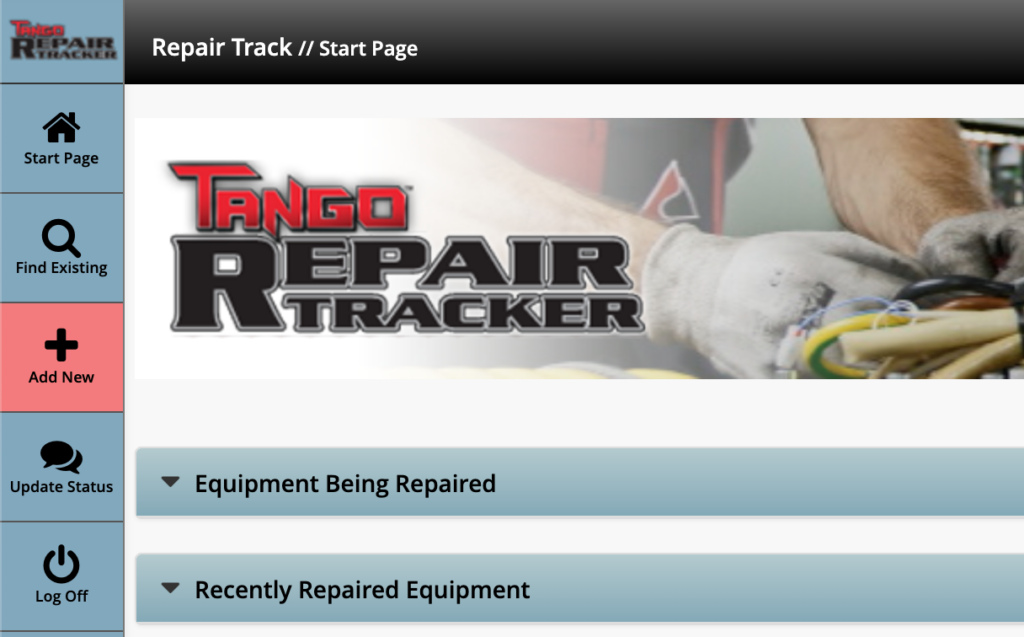
If the equipment does not already exist in Tango, the shop user will need to click ‘Add New’ at the left side of the Start Page and enter the design information for the fields with a red asterisk.
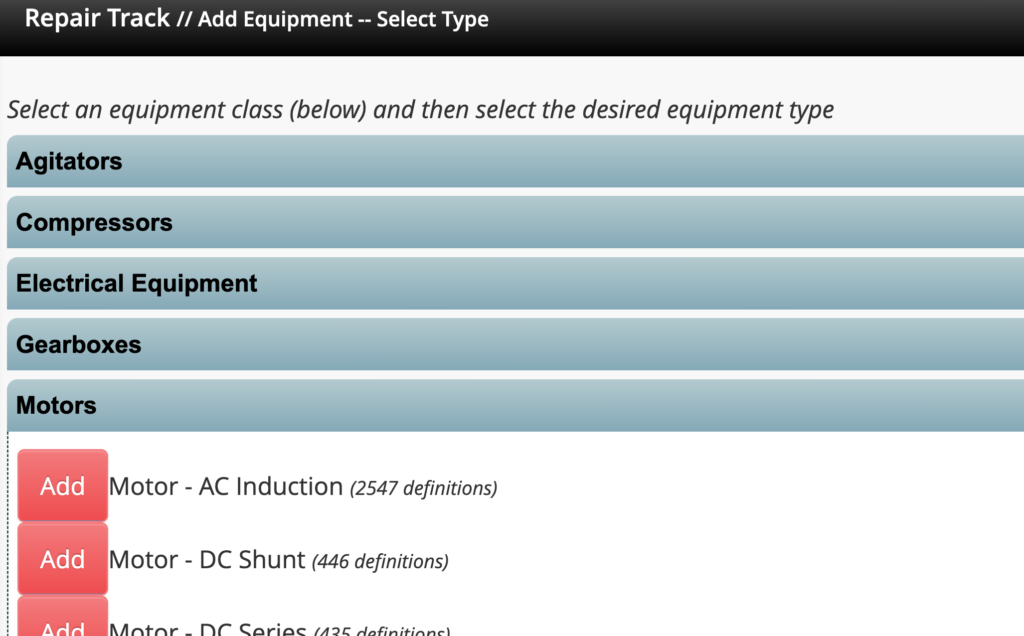
If the equipment has a previously installed Equipment ID tag, use the installed tag as the plant tag number.
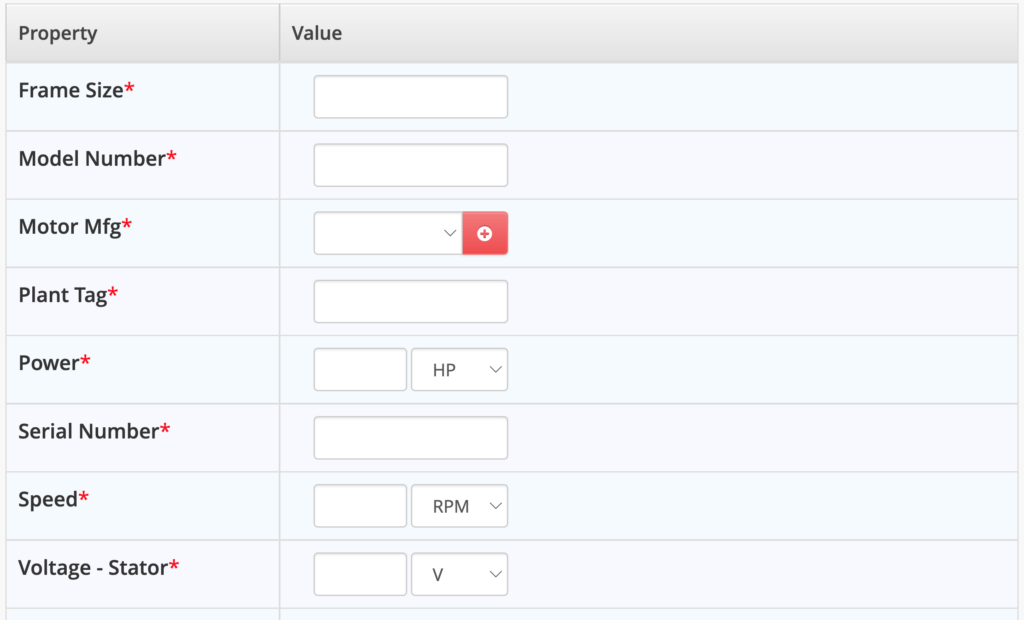
If the equipment doesn’t have an installed ID tag, use the supplied WR Tag as the plant tag. The Tango QR tag will be installed on themotor after repair and maintenance.
When the new equipment definition is saved, the ‘Send for Repair’ screen will appear.
![]() If the plant has not specified a Plant Tag #, enter the QR Code ID (Human Readable Text) for the steel QR tag that will be attached later.
If the plant has not specified a Plant Tag #, enter the QR Code ID (Human Readable Text) for the steel QR tag that will be attached later.
Once a ‘Send for Repair’ has been completed and saved, the Repair Tracker ‘Start Page’ will appear, and the shop user can confirm that the new repair job is now in the ‘Equipment Being Repaired’ list.
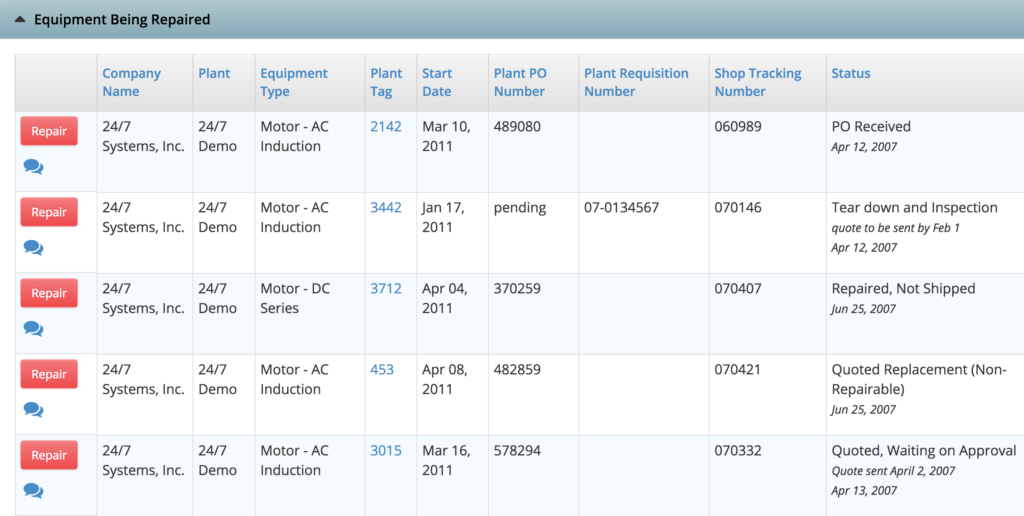
View/Edit Repair Information
A shop user can click the ‘Plant Tag’ ID to open the ‘View/Edit Equipment Definition’ function. This information can be confirmed, edited, or new information such as bearing numbers or stator slot count can be added.
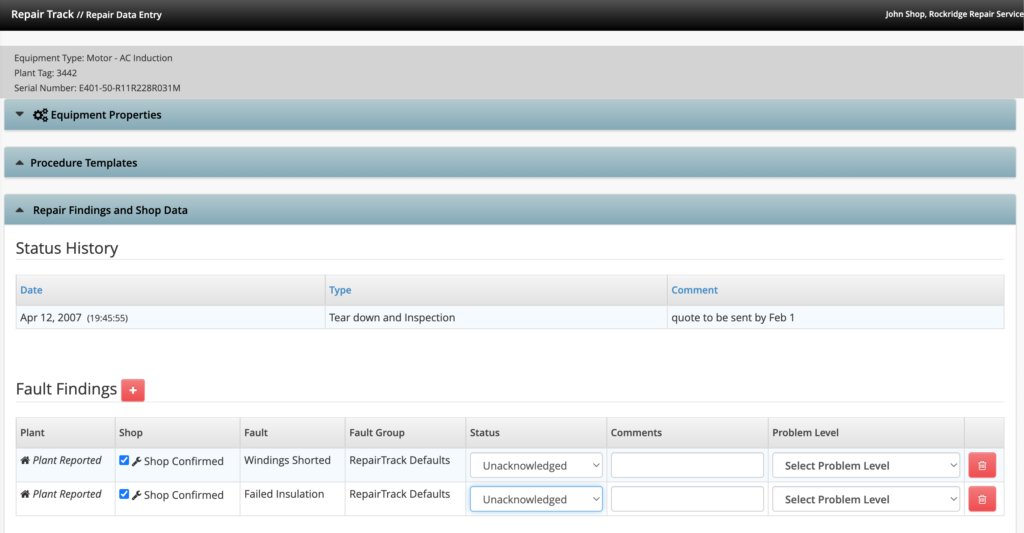
A shop user will click ‘Repair’ to open the Repair Tracker form for more documenting the job details, including reasons for functional failure and specifying the primary failure and root cause of failure, if possible.
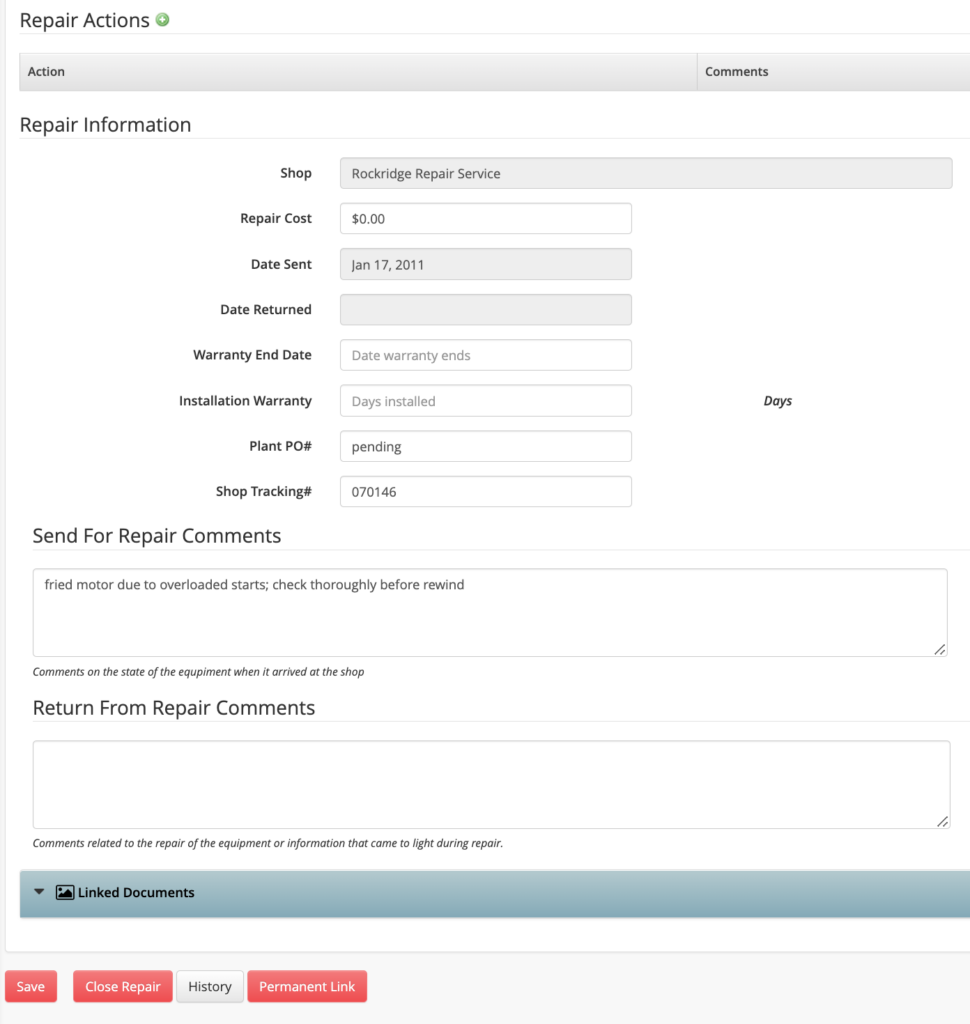
- Attach all required repair documents including:
- Photographs of the damage/failure
- Mechanical inspection
- Balance test / Load test
- Failure Analysis
- Enter warranty, cost and completion date.
- The ‘Save’ button at the bottom of the page allows the user to save incremental information, then return later to add more information.
- The ‘Close Repair’ button at the bottom of the page will end data entry for this repair job. The shop user will not be able to reopen the repair to add or edit information (this can be done in Tango by an Admin user).
Status update
Attaching & assigning a QR tag before returning equipment to the plant.
